Summary
Once you draft and issue forms of certification on your job, certain fields in the Job Details editor will become fixed and not editable. This means those contract conditions are fixed.
First Draft Form of the Job
After inserting relevant information in the Job details accurately and you insert the first form, the following pop up message will appear:
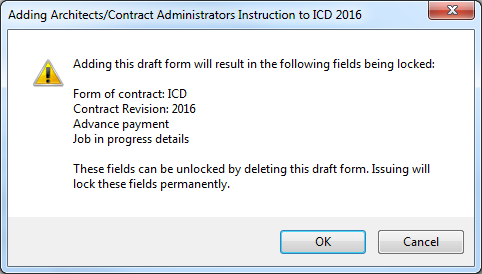
This form will be in it's draft state and lock the following fields in the Job details:
- Form of Contract
- Contract Revision
- Advance Payment
To make these fields editable, you will need to delete this draft form.
First Issued Form of the Job
When the first form has been issued (changing from its draft state), the following pop up window will appear:
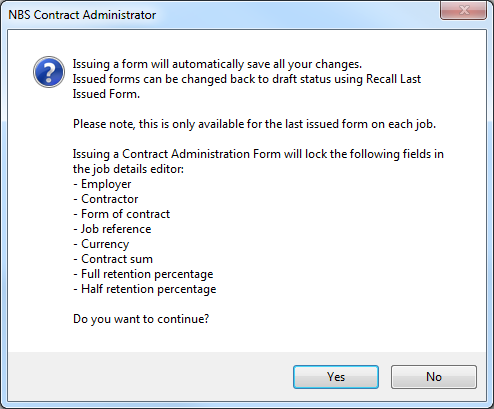
Issuing the first form will lock the following fields in the Job details:
- Form of contract
- Contract Revision
- Job reference
- Currency
- Employer
- Contractor
- Contract sum
- Advance payment
- Full retention
- Retention post practical completion
The contract sum is detailed in the contract conditions, and any changes to it need to be recorded as part of an audit trail. Amendments to the contract sum should be made through issuing an Instruction with an appropriate addition or omission. Once this has been issued, NBS Contract Administrator will then calculate the revised estimated contract sum and display it in the Current Status panel of the Job details editor.
Once you have issued a certificate, the Retention Percentage (%) amount cannot be changed.
What happens if these fields are fixed and you need to change them?
If you have only drafted or issued your first form of certificate, recall and delete it. This will unlock the Job details again.
If you have issued more than one certificate already, you cannot go back. This is because you can only recall the last certificate you issued.
In this situation we recommend doing a Job in Progress.