Occasionally a normal reinstall of the NBS Plugin for Autodesk Revit will not effectively resolve the issue at hand, resulting in a clean reinstall to be required instead.
Uninstall NBS Plugin for Autodesk Revit
PLEASE NOTE: you may need Admin access to proceed with the below, if you do not have this access please contact your IT team or System Administrator.
To clean uninstall NBS Plugin for Autodesk Revit:
- Firstly uninstall the plugin within the Control Panel - this will appear as NBS.
- Now launch Windows explorer and navigate to the following location - C:\ProgramData\Autodesk\ApplicationPlugins. Delete the NBS.bundle folder if this still exists.
Please note: ProgramData is a hidden folder as default. You may need to involve your IT team to mark it visible if you can't navigate to it (though if you copy and paste the path above, you should have access).
Clearing the registry
Once all relevant files are removed, please access the registry - to do this please click Start (or the Windows logo) then type regedit (if you feel unsure or uncomfortable editing the registry, please contact your IT team). Now please navigate down the registry and delete the following folders (if still visible):
- HKEY_CURRENT_USER\Software\NBS\NBS Plugins
Now the NBS Plugin for Autodesk Revit has been completely removed from your machine.
Reinstall NBS Plugin for Autodesk Revit
Reinstall the plugin by running the NBSPluginForAutodeskRevit.msi file from the extracted download folder and follow the on screen instructions.
Once installed, launch the Autodesk Revit and you should see the NBS tab in the top bar.
Related Links
Download the latest version of the NBS Plugin for Autodesk Revit