Summary
When creating forms in NBS Contract Administrator it is possible to preview or print them in draft before you issue the forms.
Please note: NBS Contract Administrator does not include any print options to change styles, layouts etc.
More information
The Print Preview window allows you to preview a published output of the current active form in your job in draft before you issue it.Click the Print Preview button ![]() to see a preview of your form in draft in a separate Print Preview window:
to see a preview of your form in draft in a separate Print Preview window:
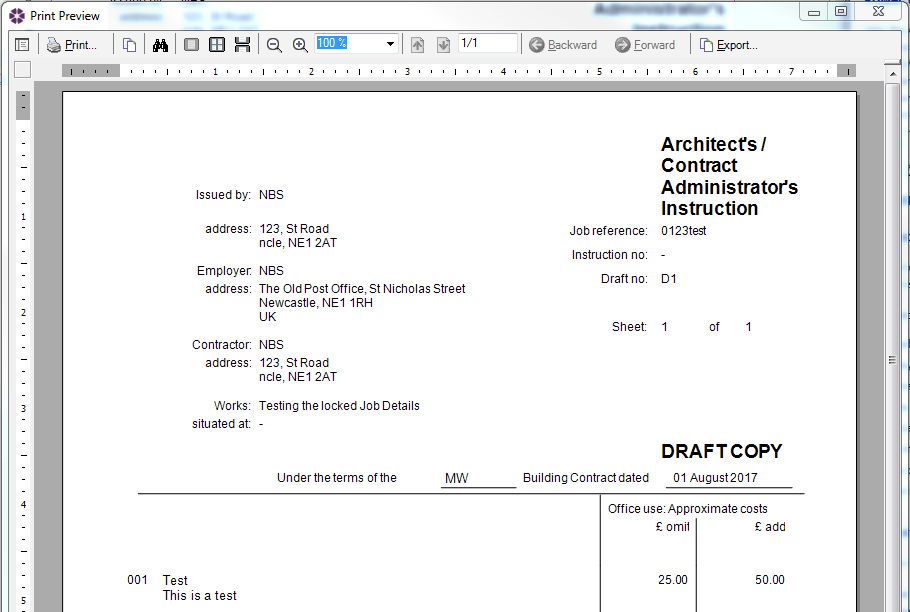
Print Preview window icons:
The icon - Browse down through the pages of your form.
icon - Browse down through the pages of your form.The
 icon - Browse up through the pages of your form.
icon - Browse up through the pages of your form.The
 icon - Browse back through the pages of your form.
icon - Browse back through the pages of your form.The
 icon - Browse forward through the pages of your form.
icon - Browse forward through the pages of your form.The
 icon - Zoom in and out of the print preview using the zoom icons. Alternatively, set or choose a numeric zoom value in the field.
icon - Zoom in and out of the print preview using the zoom icons. Alternatively, set or choose a numeric zoom value in the field.The
 icon - Switch between single and multiple page views.
icon - Switch between single and multiple page views.The
 icon - Opens the find dialog allowing you to search the document for any words.
icon - Opens the find dialog allowing you to search the document for any words.The
 icon - Opens the print dialog allowing you to print your document.
icon - Opens the print dialog allowing you to print your document.
Exporting
There will be times when you need to share information that you have produced using NBS Contract Administrator with others who do not have the software and therefore cannot read the files in their native format. Fortunately NBS Contract Administrator makes it very easy for you to export information to PDF format.
To export a form select the  icon. You will then be prompted to specify a location for the exported form.
icon. You will then be prompted to specify a location for the exported form.