If you’ve ever contemplated setting up your own business then this new series could be just what you need to get the cogs turning. In the coming weeks we’ll be exploring all aspects of going it alone – from determining a clear proposition and plan, sourcing premises, sorting equipment, making decisions on hardware and software, marketing and promotion, finances and staying on the right side of employment law. Our aim being to help you consider what’s important before you realise in your enthusiasm you haven’t properly considered something or that the decisions you’ve made have boxed you into a corner.
This time, digital storage - how much, what kind, what else you need to consider.
Digital dilemmas
The world increasingly relies on digital information in all kinds of formats so spending some time thinking about what digital information you'll generate in your business is crucial. That's why storage gets an article all of its own and isn't just lumped with the hard and software requirements we discussed last time.
Where?
When it comes to thinking about where to store your files you have three options - On a hard drive or solid state drive inside (or attached to) your local machine, on a network attached storage device (a hard-drive or drives accessible from your network and/ or online) or in the 'cloud' (off-site storage accessible online).
Option 1 - Your own computer will include a hard drive or solid state drive to provide storage for the machine's operating system and programs. You can choose to store any files you generate on this primary drive or add additional units inside (or externally attached to) your machine. A benefit of an external disc would be the ability to easily attach the device to any machine that you happen to be working on be it on or off-site. This approach is likely to prove limiting as allowing others (inside or outside your business) to share files will prove difficult. It will also rely on the machine the drive is attached to being always on and connected to the network and/or internet. If many people need to access files you may find your machine slows as a result.
Option 2 - A network-attached storage device (or NAS, for short) will prove a better choice for many. A NAS is a central repository that can be accessed across your own network and/ or beyond. Many NAS devices offer the ability to set varying levels of read-write permissions allowing you to tailor levels of access to your own exact requirements. You'll need to ensure that your network connections allow for speedy access to the device even if multiple users are accessing multiple files.
See also: PC Advisor: NAS drives buying advice ![]()
Option 3 - The 'cloud' is really a network of servers that can deliver a service. Online storage is one such service. This effectively means paying a storage provider for the ability to store files on their infrastructure. Most providers will provide a tiered subscription model offering various amounts of storage for a monthly fee and some element of flexibility allowing you to scale up or down according to your evolving needs. Relying entirely on an external provider means you may need to think about what happens if you are ever 'locked out' of your own data if the provider's systems go down. There are also inevitable security concerns around housing your data with a third party.
Capacity
Storage is typically measured in gigabytes and 1GB is typically enough to hold about 500 iPhone images or 200 songs from iTunes. It may be worth carrying out an audit on the range of documents, images, modelling files and other associated assets that typically surface over the course of a project to get a feel for likely amount you'll need to inform your solution. Don't forget it won't just be project files you'll need to store but a whole range of material to underpin the business of your business - the invoices, letters, notes, payroll data and a million and one other items that you'll need to generate and reference.
Hard or solid?
Non-volatile storage typically comes in the form of one of two kinds of drive - hard drives (HDD) and solid state drives (SSD). The former consists of one or more platters to which data is written using a magnetic head contained inside a air-sealed casing. HDDs are available in varying capacities up to around 6GB although this amount can be 'chunked up' or partitioned to appear as a number of distinct storage volumes.
A solid state drive uses flash memory to store data rather than magnetic platters and as a result is less vulnerable to shocks, vibration and extremes of heat and moisture. Read-write times tend to be quicker using this kind of device as there are no moving parts. That said, this newer technology tends to come at a price premium and maximum capacity of such devices tends to be smaller than a regular hard drive.
Both HDDs and SSDs are available in 2.5" and 3.5" versions depending on the space available to house them inside your machine.
Hybrid drives (combining HDD with a small SSD) are also available - typically the SSD element of the device being used to storage an operating system and apps (where quicker read-write times are key) and the HDD portion being used for files. It is also possible to run a dual-drive solution where a standalone SSD is paired with a regular HDD - sometimes using technologies like Intel's Smart Response to use the SSD as a cache to boot and launch programs more speedily.
See also: PC Mag - SSD vs HDD What's the Difference? ![]()
See also: Tech Radar - The best hard drive and SSD drive deals ![]()
Connectivity
Connectivity is a key consideration when it comes to storage.
Internal drives attach using a Serial ATA (or SATA, for short) interface which, depending on the version used (SATA 3 being the latest) on your drive (and PC) allows for transfer speeds from 1.5Gb/s up to 6Gbps. SATA 3 should handle the transfer of about 700Mb worth of data to a HDD in less than a second though mechanical limitations mean you'll typically expect real world speeds around a tenth of the theoretical maximum. SSDs are likely to manage transfers much closer to the theoretical maximum.
External drives are likely to connect using USB. Again, depending on the version used on your drive (and PC) you can expect transfer speeds from 1.5Mb/s to 5 Gb/s. The best NAS drives will reach 100Mb/s. Cloud storage is limited by the speed by which you can download from and upload to the internet.
You'll need to ensure that the cables you're using to connect everything together don't act as a bottleneck - some kinds of cable won't support the highest speeds supported by your hardware so choose carefully to get the most out of your setup. The connection to your router (and your internet speed) are also particularly important.
Mac or PC?
All drives will work with Windows and Mac systems so long as they are formatted (prepared for use) using the right file system - NTFS for Windows and HFS+ for Macs. Formatting can be quickly and easily carried out from the operating system.
Backup and redundancy
Even the best hard drive won't last forever so once you've settled on your storage solution you need to consider a backup regime. Many external drives come bundled with backup software making it easy to automatically make a copy of data at pre-determined intervals. Of course you're only protected to the point of your most recent backup and there may be a gap between a drive failing and the backup having been taken. How much data could you afford to lose should help you work out an appropriate timetable for backups.
You may also wish to think about data redundancy. RAID (Redundant Array of Independent Discs) refers to using a number of drives to offer faster speeds, more storage capacity or both. Typically such configurations can be configured in the following ways:
RAID 1 - Often called mirroring, RAID 1 takes two internal drives and writes data to both at the same time resulting in a mirrored set. If a drive fails the other continues to operate allowing you to replace the failed unit on the fly. This approach suffers from slower writing speeds and your capacity is limited to just one of your drives.
RAID 0 - Multiple drives are combined to appear as a single volume delivering maximum bandwith and capacity. The risk of data loss remains so having a plan for backups is essential.
RAID 10 - Offers a combination of RAID 1 and RAID 0 for best performance and data safety.
RAID 5 - Using three internal drives data is distrubuted across all. This approach balances storage space, performance and data safety and means you only 'lose' the capacity of just one drive in the RAID. If a device fails no data will be lost but performance will suffer until the failed drive is replaced.
Though perhaps a little hard to get your head around on first reading, most devices that offer RAID capabilities come pre-configured or allow for easy configuration via some kind of dashboard .
Security
A prime consideration when considering storage should be focussed on data security. Data management and storage require high levels of security, especially where that data can be accessed by other stakeholders. Not only should internal security (firewalls, antivirus and malware) be maintained to the highest possible levels, but the increasing popularity of cloud storage demands impeccable levels of encryption. In addition, data ownership will be of concern from the points of view of both intellectual property rights, and also originator liability. A network attached storage device (NAS, for short) is likely to prove more flexible when it comes to allowing multiple people to access your files - you can opt to allow access across your own network and /or the wider internet and many devices offer a granular system of permissions.
See also: Implementing a security-minded BIM approach - PAS 1192-5
Collaborative working
Deploying good 'housekeeping' principles from the start will help keep your storage system well-organised and make it easy for others to find relevant files when required. Think carefully about file and folder naming conventions to make it easy for others to get what they need and follow your conventions when generating materials.
See also: Managing information exchange in collaborative environments: PAS 1192-2
Previous: Starting out in practice: Hardware and software
Next: Starting out in practice: Telecoms and VOIP
To keep up-to-date with future articles in this series - why not sign up to the NBS eWeekly newsletter? Get the latest content from theNBS.com carefully crafted into a handy weekly email.